Ever scroll through professional photography sites or flip through a high-quality art book and marvel at those images that seem to leap off the page, extending right to the very edge? That stunning, immersive effect is often achieved through borderless printing, also known as full-bleed printing.
Tired of those standard white margins framing your beautiful photos or artwork? Want to give your prints a more professional, polished, and impactful look? You’re in the right place! This guide will walk you through the why, what, and how of printing without borders.
Why Go Borderless?
Printing edge-to-edge offers several distinct advantages:
- Maximum Visual Impact: Without borders, the viewer’s eye goes straight to the image itself. It feels more immersive and dynamic.
- Professional Finish: Borderless prints often look more like commercially produced photographs or posters, giving them a high-end feel.
- True-to-Vision: For certain artworks or photos, the composition is designed to fill the entire space, and borders can feel like an interruption.
- Ready for Certain Displays: Borderless prints can be ideal for specific mounting techniques or frameless displays.
How Does It Actually Work? (A Peek Behind the Curtain)
You might wonder how a printer, which usually needs rollers to grip the paper edges, can print right to the edge. The magic lies in a technique involving slight overspray or bleed.
Here’s the simplified idea:
- The printer driver slightly enlarges your image (usually by a tiny percentage).
- It then prints this slightly larger image, intentionally extending the ink just past the edges of the paper size you’ve selected.
- Most printers designed for borderless printing have special ink-absorbing pads or platens at the edges to catch this minimal overspray, preventing it from making a mess inside the printer.
This means a very thin sliver around the absolute edge of your original digital image will be cropped off during borderless printing. Keep this in mind when composing your shots or designing your artwork – avoid placing critical elements right at the very edge.
Getting Started: Your Borderless Printing Checklist
Ready to ditch the borders? Here’s what you need to do:
- Check Your Printer’s Capabilities: This is crucial! Not all printers support borderless printing. Consult your printer’s manual or check its specifications online. Photo-centric inkjet printers are most likely to have this feature. Laser printers typically cannot print borderless due to their fusing process.
- Select the Right Paper Size and Type: Borderless printing is often only available for specific, standard photo paper sizes (like 4×6″, 5×7″, 8×10″, Letter, A4). Your printer driver will usually only offer the borderless option when a compatible paper size and type (e.g., Glossy Photo Paper, Matte Photo Paper) is selected. Using plain paper might not be supported or recommended for borderless.
- Prepare Your Digital Image: Ensure your image has the same aspect ratio as the paper you intend to print on (e.g., a 2:3 ratio image for a 4×6″ print). If not, you’ll need to crop it beforehand, or the printer driver/software might crop it automatically (potentially cutting off something important). Remember the slight edge crop inherent in borderless printing!
- Dive into Printer Driver Settings: This is where the main setting lives.
- Go to print your image (File > Print).
- Open the Printer Properties or Preferences dialog box (the exact name varies by operating system and printer brand).
- Look for options related to Page Setup, Layout, or Paper/Quality.
- Find the Borderless Printing setting. It might be a checkbox, a dropdown menu selection (e.g., “Borderless On/Off”), or an option under “Paper Size”.
- You might also see an “Amount of Extension” or “Overspray” slider – usually, leaving this at the default is fine unless you experience issues.
- Ensure you’ve selected the correct Paper Type and Paper Size that supports borderless printing on your machine.
- Check Application Settings (If Applicable): Some software (like Adobe Photoshop or Lightroom) has its own print module settings. Ensure these don’t conflict with the driver settings. Often, you’ll set border sizes to zero within the application after enabling borderless in the printer driver.
- Do a Test Print: Before committing to your best, most expensive paper, print a test copy on a smaller size or a less critical sheet. Check the edge quality and ensure nothing vital was cropped.
Potential Pitfalls and Considerations
- Edge Quality: Occasionally, the very edge might appear slightly less sharp or have minor ink marks, depending on the printer and paper.
- Ink Usage: Borderless printing uses slightly more ink due to the overspray.
- Paper Curl: Some papers might curl slightly more at the edges after being saturated with ink during borderless printing.
- Printer Maintenance: The overspray pads inside the printer will eventually fill up. Some printers have user-replaceable pads, while others may require servicing. Check your manual.
- Size Limitations: As mentioned, borderless is often restricted to specific sizes. Don’t expect it to work on custom paper dimensions or very large formats on all consumer printers.
When Borders Might Be Better
While borderless looks great, sometimes a border is desirable:
- Framing with a Mat: If you plan to frame your print using a window mat, a border provides space for mounting behind the mat without covering any of the image.
- Handling: A small border can make handling prints easier without touching the inked area.
- Aesthetic Choice: Sometimes, a clean white border is simply part of the desired look!
Go Forth and Print Borderlessly!
Printing without borders can elevate your photos and artwork, transforming them from simple prints into captivating visuals. It takes a little setup, but once you know where to find the settings in your printer driver, the process is straightforward.
Check your printer, choose the right paper, adjust your settings, and get ready to be impressed by your own stunning, edge-to-edge creations!
Have you tried borderless printing? Share your experiences or any tips you’ve discovered in the comments below!
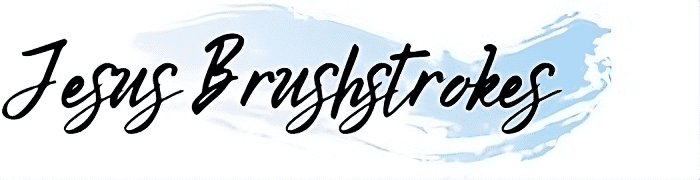

Leave a Reply