Ever uploaded a photo to your website or social media, only to have it stretched, squashed, or awkwardly cut off? You spent time choosing the perfect image, but now it just looks… wrong. Frustrating, right?
The culprits are often misunderstood concepts: cropping to a specific aspect ratio and proper image resizing. Getting these right is crucial for making your visuals look professional and fit seamlessly wherever you use them.
Don’t worry, mastering these skills isn’t hard, and you don’t need expensive software. Let’s break it down.
What’s the Difference? Cropping vs. Resizing
Think of it like this:
- Cropping: Imagine using scissors on a physical photograph. You’re removing parts of the image from the edges to change its shape or focus attention on a specific area. This fundamentally changes the composition and the aspect ratio.
- Resizing: Imagine using a photocopier to shrink or enlarge the entire photograph. You’re changing the overall dimensions (the pixel width and height) without necessarily cutting anything out. Ideally, you do this while keeping the original proportions intact.
Step 1: Understanding Aspect Ratio
Before you crop, you need to know your target shape. The aspect ratio is simply the proportional relationship between an image’s width and its height. It’s usually written as two numbers separated by a colon (Width:Height).
Common aspect ratios include:
- 16:9: Widescreen, common for YouTube thumbnails, blog header images, presentations.
- 1:1: Square, famous for Instagram grid posts and profile pictures.
- 4:3: Standard definition TV format, still used sometimes.
- 3:2: Common for DSLR photos.
- 4:5 or 9:16: Vertical formats, often used for Instagram/Facebook Stories or Reels.
Knowing the required aspect ratio for the platform or space you’re designing for is key!
Step 2: Cropping to a New Aspect Ratio
When you need your image to fit a different shape (e.g., turning a wide landscape photo into a square for Instagram), you need to crop.
Why Crop?
- Fit Specific Dimensions: The most common reason. A 16:9 banner space needs a 16:9 image.
- Improve Composition: Remove distracting elements from the edges and draw the viewer’s eye to the main subject.
- Change Orientation: Turn a horizontal image into a vertical one (though this often means losing a lot of the original picture).
How to Crop (General Concept):
Most image editing tools have a “Crop” tool. When you select it, you can usually:
- Freeform Crop: Drag the corners and edges anywhere you like (less precise for specific ratios).
- Fixed Ratio Crop: Choose a preset aspect ratio (like 1:1, 16:9) from a dropdown menu. The crop box will then maintain that shape as you resize and move it over your image. This is what you want for fitting specific platform requirements!
- Select & Move: Once the ratio is set, drag the crop box around to choose which part of the original image you want to keep.
- Confirm: Hit Enter or click a confirmation button.
The Creative Choice: Cropping isn’t just technical; it’s compositional. When you crop to a new aspect ratio, you’re deciding what stays and what goes. Make sure your main subject is still framed well!
Step 3: Resizing Done Right
After cropping (or sometimes instead of cropping, if the aspect ratio is already correct), you might need to resize your image. This means changing its pixel dimensions (e.g., from 3000×2000 pixels down to 800×533 pixels).
Why Resize?
- Web Performance: Large image files slow down website loading times. Resizing images to the actual size needed on the page is crucial for speed.
- Specific Requirements: Some platforms have maximum (or minimum) pixel dimension limits.
- Email/Sharing: Smaller file sizes are easier to email and share.
How to Resize Properly (The Golden Rule):
- Find the Resize/Image Size Option: Look for menu items like “Image Size,” “Resize,” or “Scale Image.”
- LOCK THE ASPECT RATIO! This is critical. Look for a checkbox or icon (often a chain link symbol 🔗) labeled “Constrain Proportions,” “Keep Aspect Ratio,” or similar. Make sure it’s enabled. This ensures that when you change the width, the height adjusts automatically (and vice-versa) to prevent stretching or squashing.
- Enter ONE Dimension: Type in your desired new width OR new height. Because the aspect ratio is locked, the other dimension will update automatically.
- Check Resolution (Optional but Good): For web use, resolution (often shown as PPI or DPI) is less critical than pixel dimensions, 72 or 96 PPI is standard. For print, you’ll need higher resolution (usually 300 DPI). Resizing tools often let you adjust this, but changing it drastically can affect quality.
- Confirm: Click “OK” or “Apply.”
Important Note: Scaling images down generally maintains quality well. Scaling images up (making them bigger than their original pixel dimensions) almost always results in a blurry or pixelated image. Try to start with an image that’s large enough for your needs.
Awesome Online Tools for Cropping & Resizing
You don’t need Photoshop! Here are some fantastic, free, browser-based tools:
- Photopea (www.photopea.com):
- Pros: Incredibly powerful, looks and feels very similar to Adobe Photoshop. Supports layers, masks, and tons of file formats. Excellent for both precise cropping and resizing. It’s free to use (ad-supported).
- How-To (Quick Guide):
- Cropping: Select the Crop Tool (looks like intersecting angles) from the toolbar. In the top options bar, choose “Fixed Ratio” from the dropdown and enter your desired ratio (e.g., 16 : 9 or 1 : 1). Drag the box over your image to select the area, then press Enter.
- Resizing: Go to Image > Image Size. Make sure the chain link icon between Width and Height is closed (linked). Enter your desired new Width or Height in pixels. Click OK.
- Saving: Go to File > Export As > JPG (or PNG, etc.). Adjust quality settings if needed and save.
- Canva (www.canva.com):
- Pros: Very user-friendly, great for beginners. Template-based, making it easy to design for specific platforms (social media posts, banners, etc.) with pre-set dimensions. Cropping and resizing are intuitive within the design interface.
- Cons: Less powerful for complex photo editing than Photopea. Some features require a Pro subscription.
- Pixlr (www.pixlr.com):
- Pros: Offers two editors (Pixlr X for quick edits, Pixlr E for more advanced). Good balance of features and ease of use. Handles cropping and resizing well.
- Cons: Free version has ads.
Take Control of Your Images!
Understanding aspect ratios, knowing when to crop versus resize, and always locking proportions when resizing are the keys to making your images look sharp and fit perfectly everywhere.
With powerful free tools like Photopea readily available online, there’s no excuse for stretched logos or awkwardly cropped profile pictures. So go ahead, take control, and make your visuals shine!
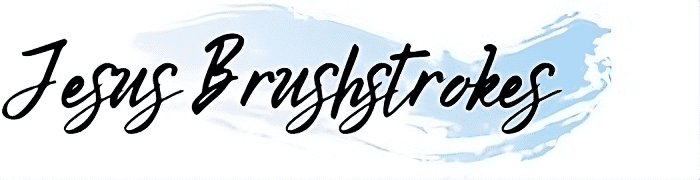
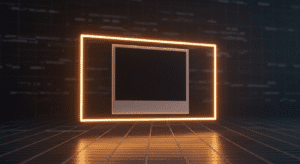
Leave a Reply